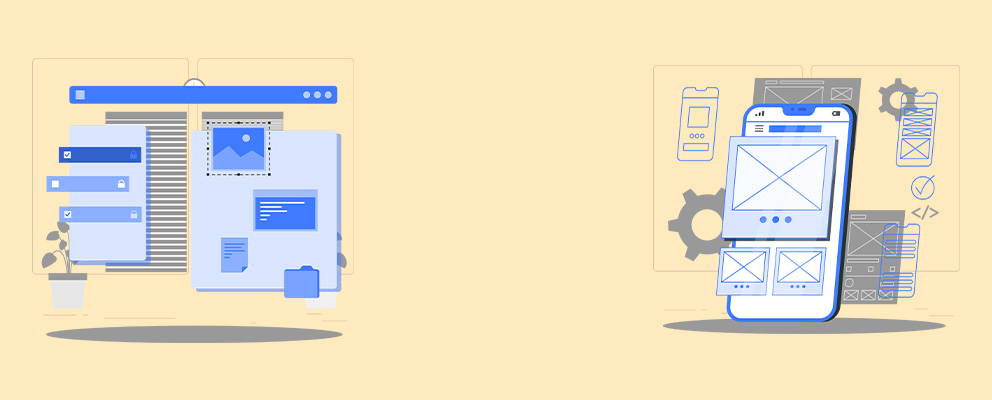
Bootstrap Ui
We are Small Team of Creative People working together
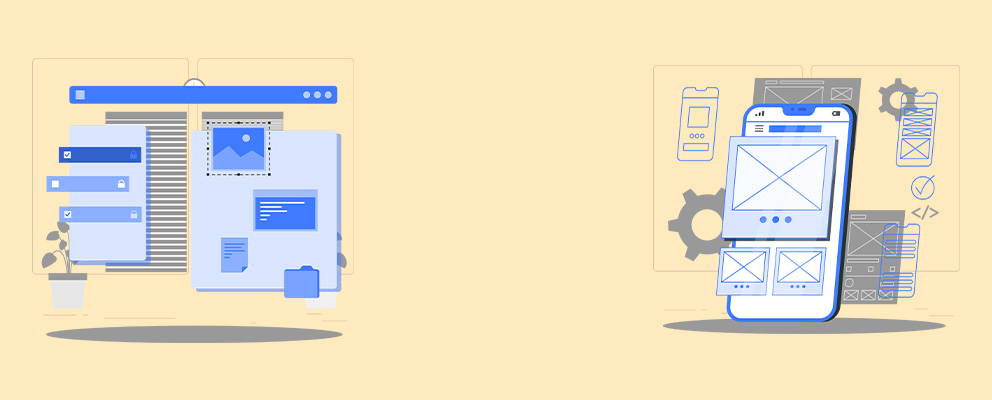
We are Small Team of Creative People working together
.badge and for colors badge-success
for get desire badge.
<h1>Example heading <span class="badge badge-default">New</span></h1>
<h2>Example heading <span class="badge badge-success">New</span></h2>
<h3>Example heading <span class="badge badge-info">New</span></h3>
<h4>Example heading <span class="badge badge-primary">New</span></h4>
<h5>Example heading <span class="badge badge-danger">New</span></h5>
.badge and for colors badge-success
for get desire badge.
<span class="badge badge-default">Default</span>
<span class="badge badge-primary">Primary</span>
<span class="badge badge-success">Success</span>
<span class="badge badge-info">Info</span>
<span class="badge badge-warning">Warning</span>
<span class="badge badge-danger">Danger</span>
.badge-pill and for colors
badge-success for get desire badge.<span class="badge badge-pill badge-default">Default</span>
<span class="badge badge-pill badge-primary">Primary</span>
<span class="badge badge-pill badge-success">Success</span>
<span class="badge badge-pill badge-info">Info</span>
<span class="badge badge-pill badge-warning">Warning</span>
<span class="badge badge-pill badge-danger">Danger</span>
href attribute,
with class .collapse get desire toggle.
<p>
<a class="btn btn-info" data-toggle="collapse" href="#collapseExample" aria-expanded="false" aria-controls="collapseExample">
Link with href
</a>
<button class="btn btn-success" type="button" data-toggle="collapse" data-target="#collapseExample" aria-expanded="false" aria-controls="collapseExample">
Button with data-target
</button>
</p>
<div class="collapse" id="collapseExample">
<div class="card card-body">
Anim pariatur cliche reprehenderit, enim eiusmod high life accusamus terry richardson ad squid. Nihil anim keffiyeh helvetica, craft beer labore wes anderson cred nesciunt sapiente ea proident.
</div>
</div>
.accordion-body, though the transition does limit overflow.
.accordion-body, though the transition does limit overflow.
.accordion-body, though the transition does limit overflow.
<div id="accordion2" class="accordion" role="tablist" aria-multiselectable="true">
<div class="card">
<div class="card-header" role="tab" id="headingOne">
<h5 class="mb-0">
<a data-toggle="collapse" data-parent="#accordion2" href="#collapse1" aria-expanded="true" aria-controls="collapseOne">
Collapsible Group Item #1
</a>
</h5>
</div>
<div id="collapse1" class="collapse show" role="tabpanel" aria-labelledby="headingOne">
<div class="card-body">
Anim pariatur cliche reprehenderit, enim eiusmod high life accusamus terry richardson ad squid. 3 wolf moon officia aute, non cupidatat skateboard dolor brunch. Food truck quinoa nesciunt laborum eiusmod. Brunch 3 wolf moon tempor, sunt aliqua put a bird on it squid single-origin coffee nulla assumenda shoreditch et.
</div>
</div>
</div>
<div class="card">
<div class="card-header" role="tab" id="headingTwo">
<h5 class="mb-0">
<a class="collapsed" data-toggle="collapse" data-parent="#accordion2" href="#collapse2" aria-expanded="false" aria-controls="collapseTwo">
Collapsible Group Item #2
</a>
</h5>
</div>
<div id="collapse2" class="collapse" role="tabpanel" aria-labelledby="headingTwo">
<div class="card-body">
Anim pariatur cliche reprehenderit, enim eiusmod high life accusamus terry richardson ad squid. 3 wolf moon officia aute, non cupidatat skateboard dolor brunch. Food truck quinoa nesciunt laborum eiusmod. Brunch 3 wolf moon tempor, sunt aliqua put a bird on it squid single-origin coffee nulla assumenda shoreditch et.
</div>
</div>
</div>
<div class="card">
<div class="card-header" role="tab" id="headingThree">
<h5 class="mb-0">
<a class="collapsed" data-toggle="collapse" data-parent="#accordion2" href="#collapse3" aria-expanded="false" aria-controls="collapseThree">
Collapsible Group Item #3
</a>
</h5>
</div>
<div id="collapse3" class="collapse" role="tabpanel" aria-labelledby="headingThree">
<div class="card-body">
Anim pariatur cliche reprehenderit, enim eiusmod high life accusamus terry richardson ad squid. 3 wolf moon officia aute, non cupidatat skateboard dolor brunch. Food truck quinoa nesciunt laborum eiusmod. Brunch 3 wolf moon tempor, sunt aliqua put a bird on it squid single-origin coffee nulla assumenda shoreditch et.
</div>
</div>
</div>
</div>
pagination to ul
<nav aria-label="Page navigation example">
<ul class="pagination">
<li class="page-item"><a class="page-link" href="javascript:void(0)">Previous</a></li>
<li class="page-item"><a class="page-link" href="javascript:void(0)">1</a></li>
<li class="page-item"><a class="page-link" href="javascript:void(0)">2</a></li>
<li class="page-item"><a class="page-link" href="javascript:void(0)">3</a></li>
<li class="page-item"><a class="page-link" href="javascript:void(0)">Next</a></li>
</ul>
</nav>
pagination to ul
<nav aria-label="Page navigation example">
<ul class="pagination">
<li class="page-item"> <a class="page-link" href="javascript:void(0)" aria-label="Previous"> <span aria-hidden="true">«</span> <span class="sr-only">Previous</span> </a> </li>
<li class="page-item"><a class="page-link" href="javascript:void(0)">1</a></li>
<li class="page-item"><a class="page-link" href="javascript:void(0)">2</a></li>
<li class="page-item"><a class="page-link" href="javascript:void(0)">3</a></li>
<li class="page-item"> <a class="page-link" href="javascript:void(0)" aria-label="Next"> <span aria-hidden="true">»</span> <span class="sr-only">Next</span> </a> </li >
</ul>
</nav>
.disabled & .active to ul
<nav aria-label="...">
<ul class="pagination">
<li class="page-item disabled">
<a class="page-link" href="javascript:void(0)" tabindex="-1">Previous</a>
</li>
<li class="page-item"><a class="page-link" href="javascript:void(0)">1</a></li>
<li class="page-item active">
<a class="page-link" href="javascript:void(0)">2 <span class="sr-only">(current)</span></a>
</li>
<li class="page-item"><a class="page-link" href="javascript:void(0)">3</a></li>
<li class="page-item">
<a class="page-link" href="javascript:void(0)">Next</a>
</li>
</ul>
</nav>
.pagination-sm for
additional sizes.
<nav aria-label="...">
<ul class="pagination pagination-lg">
<li class="page-item disabled">
<a class="page-link" href="javascript:void(0)" tabindex="-1">Previous</a>
</li>
<li class="page-item"><a class="page-link" href="javascript:void(0)">1</a></li>
<li class="page-item"><a class="page-link" href="javascript:void(0)">2</a></li>
<li class="page-item"><a class="page-link" href="javascript:void(0)">3</a></li>
<li class="page-item">
<a class="page-link" href="javascript:void(0)">Next</a>
</li>
</ul>
</nav>
justify-content-center, justify-content-end, <nav aria-label="Page navigation example">
<ul class="pagination justify-content-center">
<li class="page-item disabled">
<a class="page-link" href="javascript:void(0)" tabindex="-1">Previous</a>
</li>
<li class="page-item"><a class="page-link" href="javascript:void(0)">1</a></li>
<li class="page-item"><a class="page-link" href="javascript:void(0)">2</a></li>
<li class="page-item"><a class="page-link" href="javascript:void(0)">3</a></li>
<li class="page-item">
<a class="page-link" href="javascript:void(0)">Next</a>
</li>
</ul>
</nav>
.img-rounded
<img src="assets/images/img1.jpg" alt="image" class="img-responsive img-rounded" width="200">.img-circle
<img src="assets/images/5.jpg" alt="image" class="img-circle" width="290">.img-thumbnail 
<img src="assets/images/img5.jpg" alt="image" class="img-thumbnail" width="290">